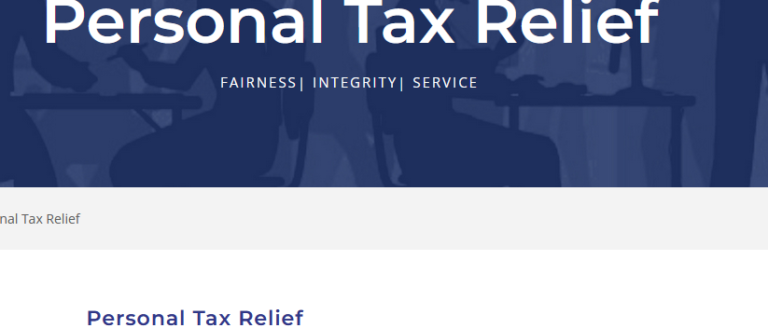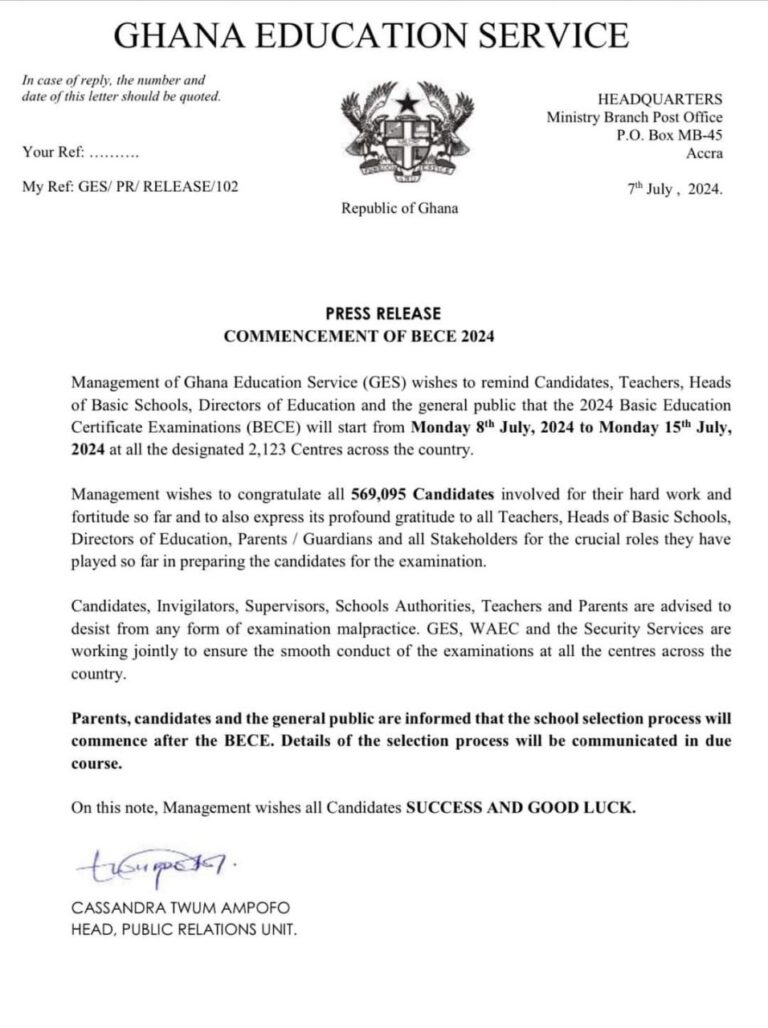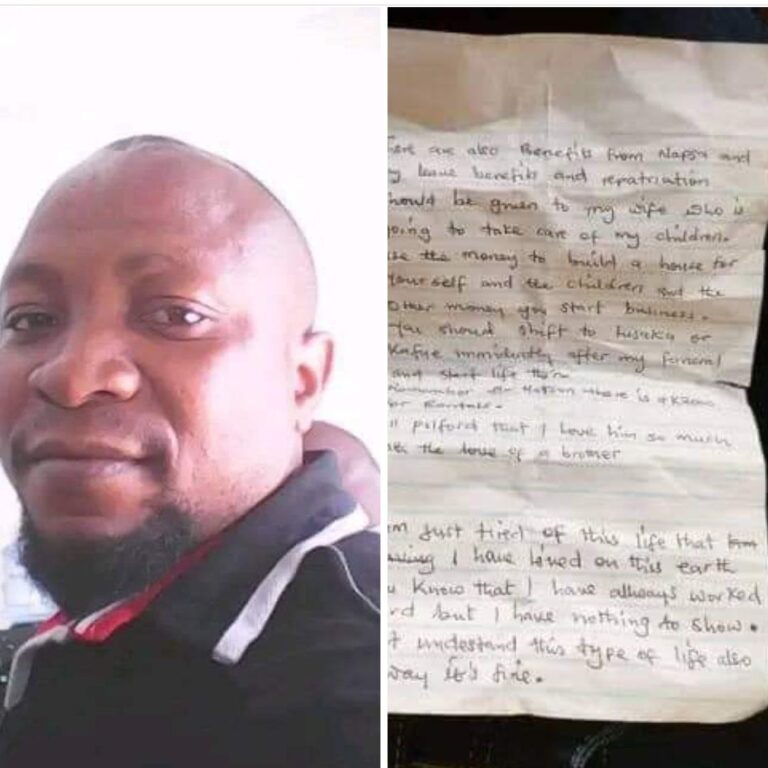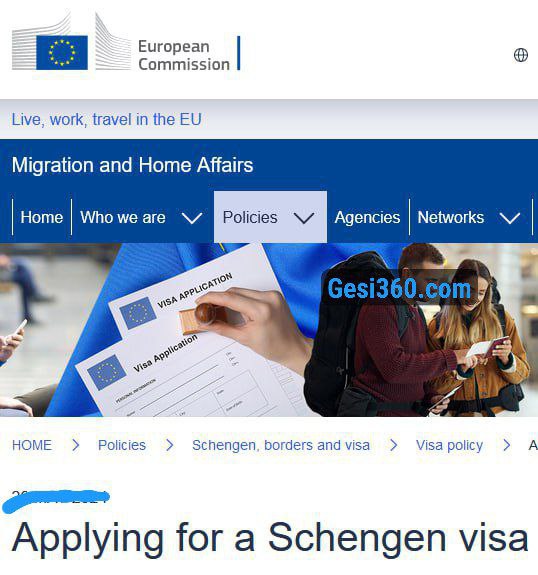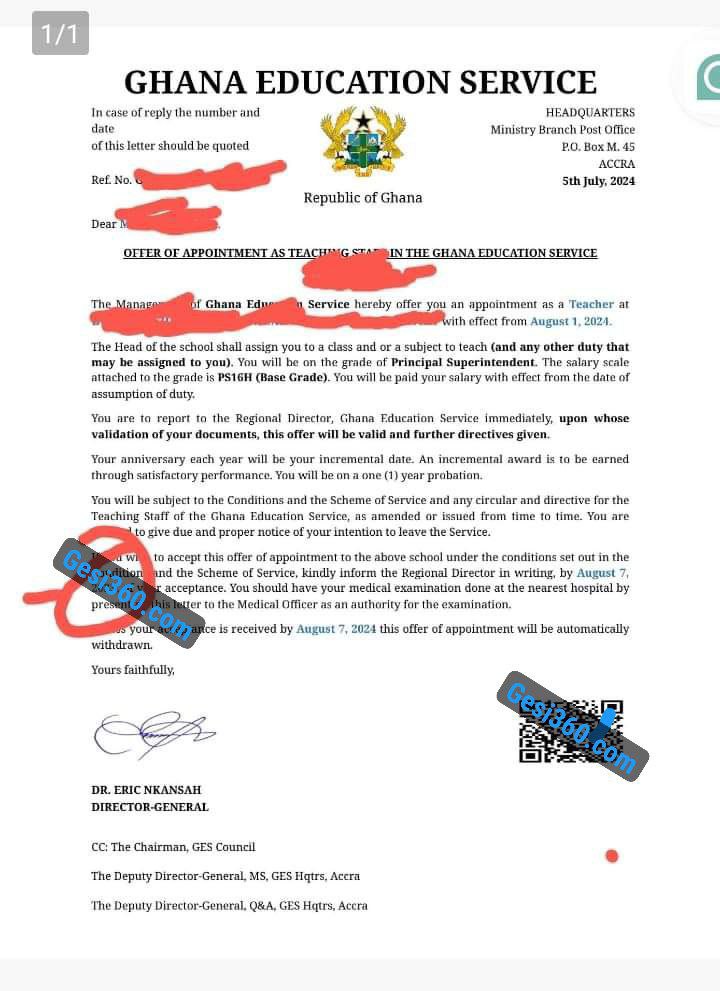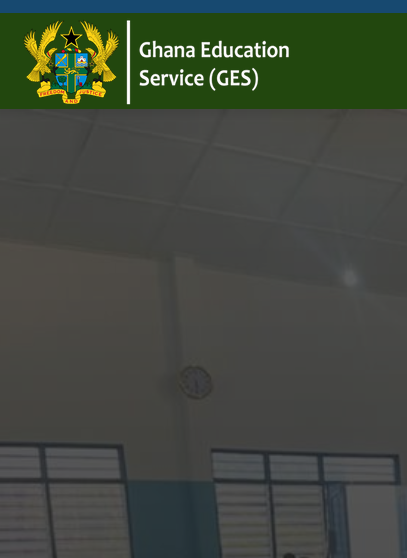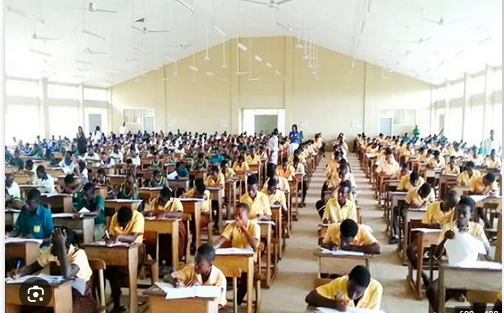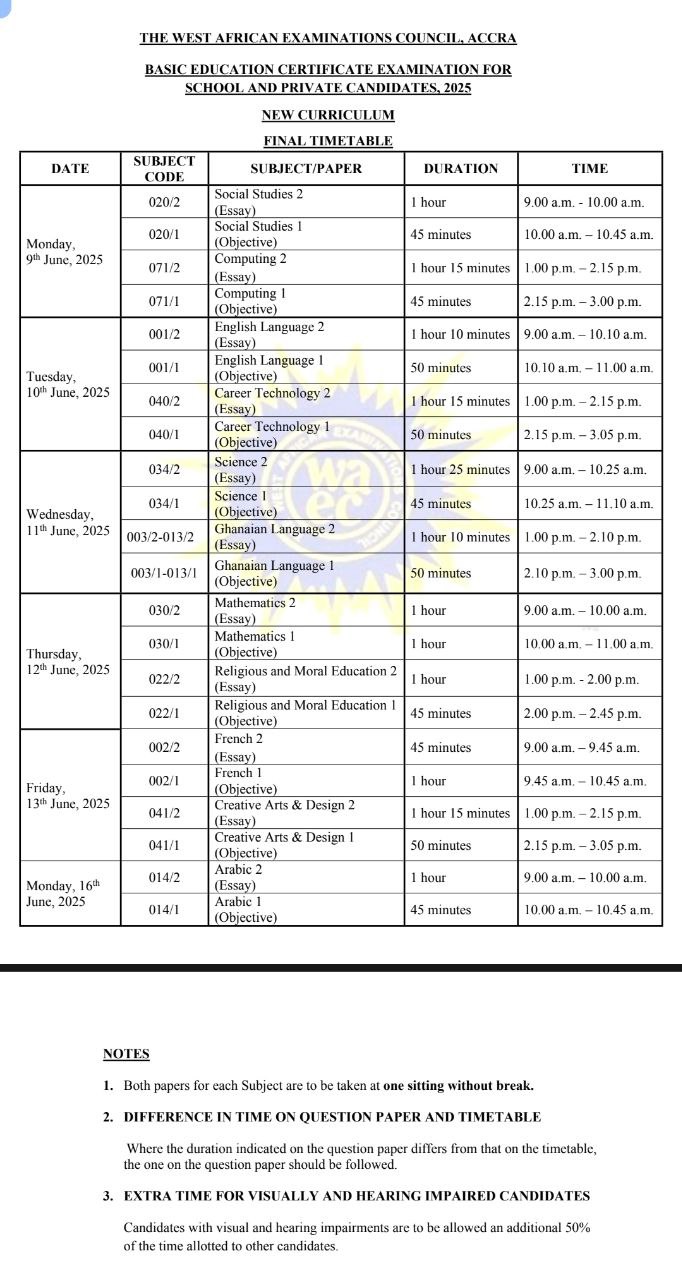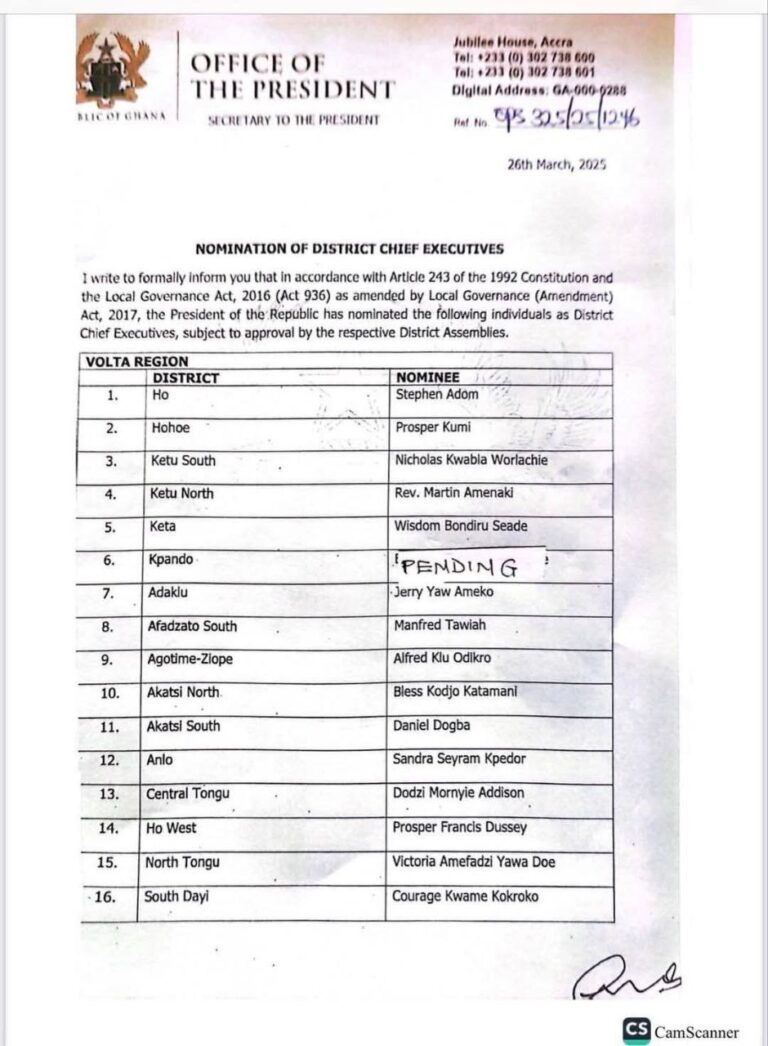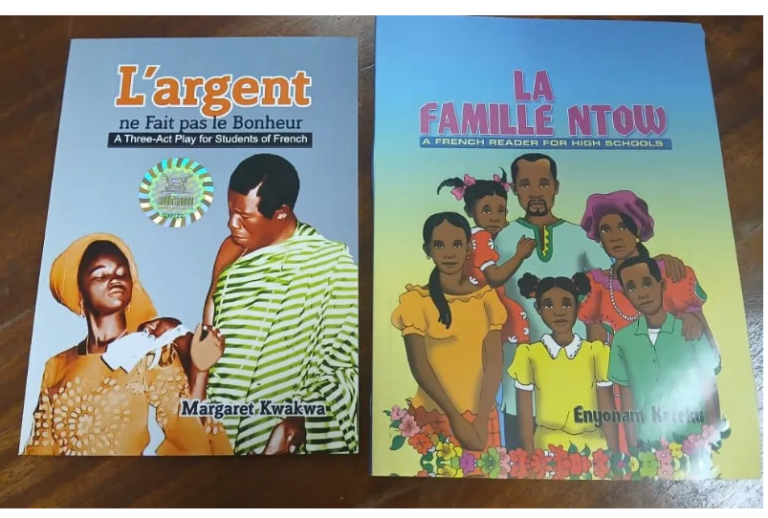Trotro Conductor Job More Lucrative Than Teaching,’ Says Mate, Encouraging the Unemployed Recently, there’s been an inexplicable...
GESI360CLASSROOM
Djangmah Peter Nubuor, I bring you Relevant Updates on All my Channels. I want you to stay Updated and Connected. You can follow me Directly on Facebook and on My WhatsApp Channel
Understanding the GRA Tax Relief: Amounts and Categories Are you wondering how much tax relief you can...
2024 BECE School Selection: GES Provides Details According to the Ghana Education Service (GES), the 2024 School...
GHANA EDUCATION SERVICE In case of reply, the number and date of this letter should be quoted....
The U.S. Mission provides equal opportunity and fair and equitable treatment in employment to all people without...
SAD NEWS: TEACHER ENDS HIS L!FE, LEAVES NOTE ON HOW MONEY SHOULD BE SHARED A 46 year...
About the Schengen visa Application, Duration and Fees What is a Schengen visa? A Schengen visa is...
Sample of Genuine GES Recruitment Appointment letter with Barcode Here’s a revised and polished version of the...
All 16 GES Regional Offices, their locations and contacts; GES Regional Offices: Locations and Contacts Here are...
WAEC Discovers New Cheating Strategies of Candidates Shocking – BECE/ WASSCE The West African Examination Council (WAEC),...