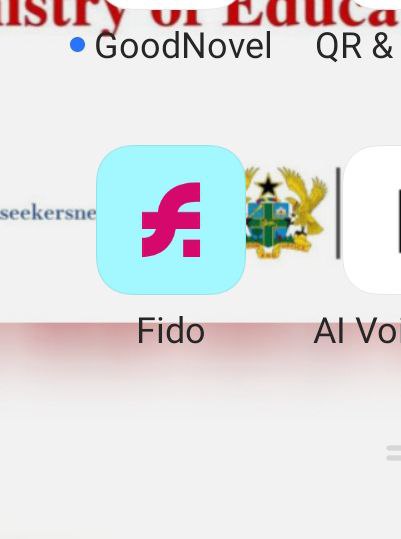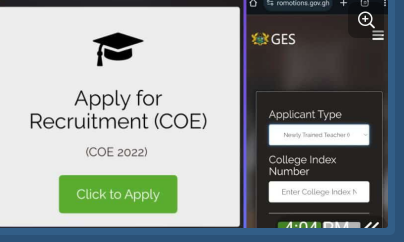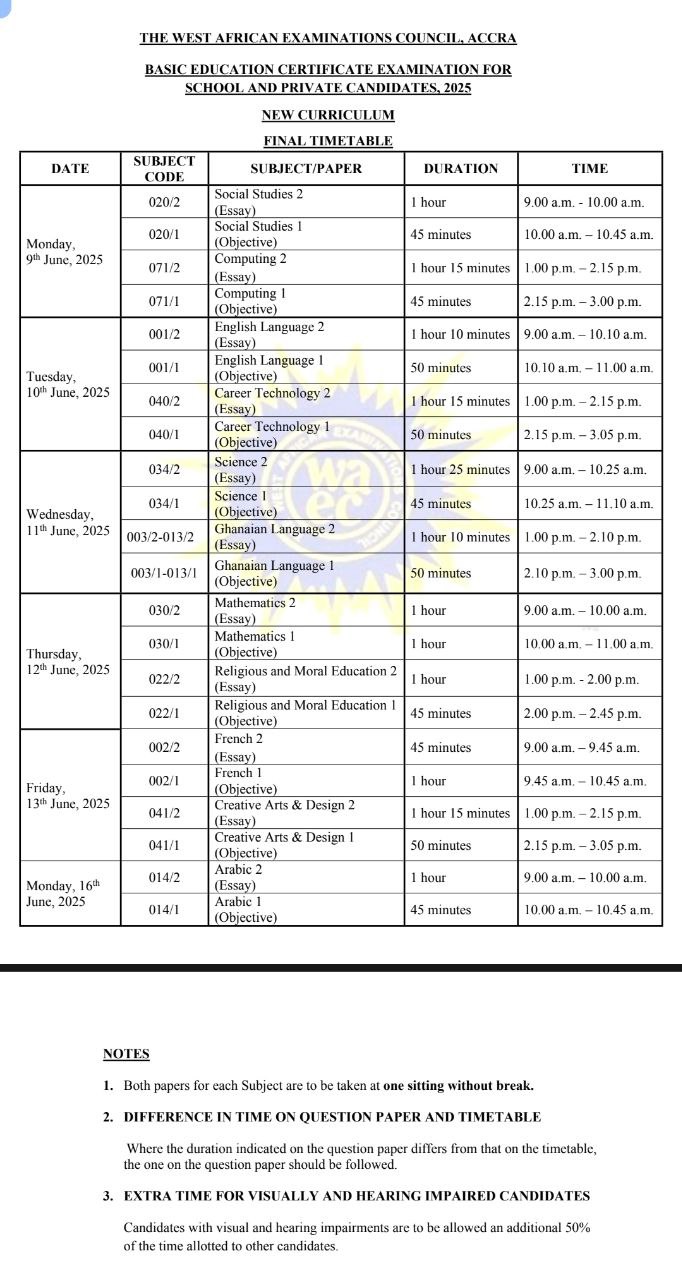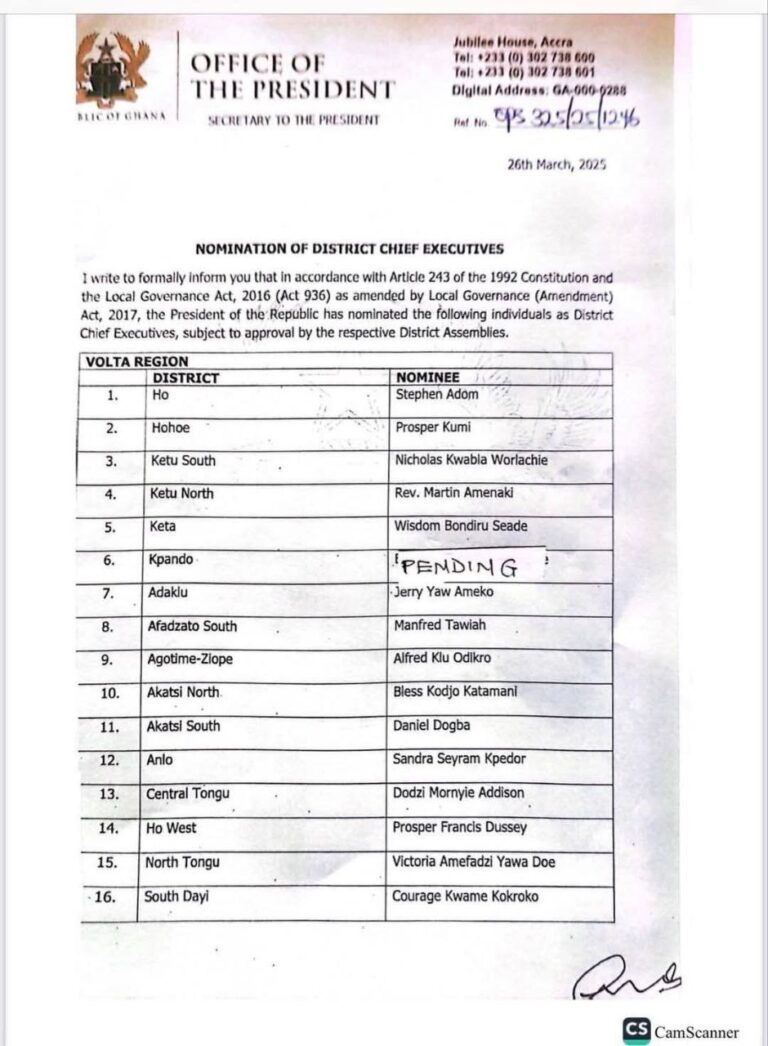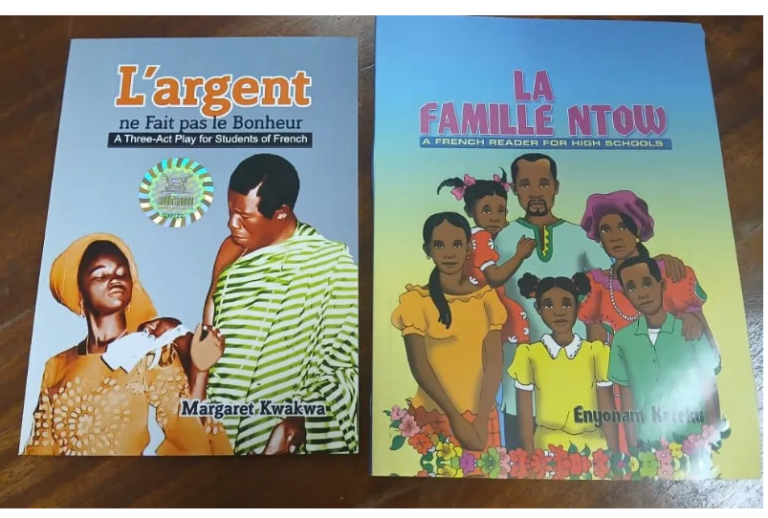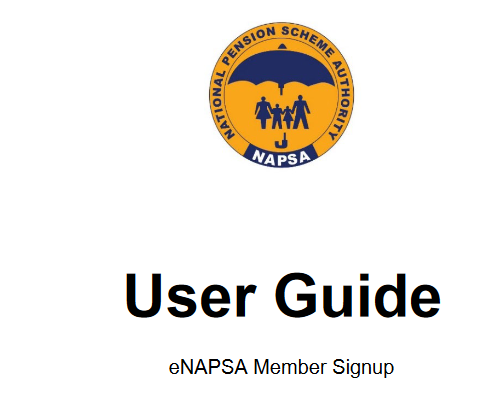
How to check social security number in Zambia; eNAPSA Step-by-Step Sign-up User Guide
Here is a complete Guide to Register
User Guide for Sign-Up of Existing Members
1.0 Member Sign-Up Application Process
Step 1.0: Go to eNAPSA, navigate to the Employee Login section, and click on the Sign-Up tab.
On the pop-up window, select Existing Member option
Ensure that the documents listed in the pop-up screen in Figure 3 below are saved on your device. For additional guidance on the sign-up process, refer to FAQs accessible on the right-hand corner on each page.
Step 1.1: Enter Personal details
Proceed to enter your details as reflected on your NRC in the fields highlighted in Figure 4 below. When done, press Proceed.
If the details entered do not match those held by NAPSA, an error message depicted in 5 below will pop-up. Check whether you entered the correct details. If details are correct, click on Proceed otherwise click on Cancel to re-enter correct details as shown in Figure 4 above.
If details do not match, proceed to complete the form shown in F below so that your details are verified by NAPSA. An SMS with a reference number will be sent to you for tracking purposes.
You will be notified through SMS and email when the issue on your record that caused the signup to fail has been resolved. On receipt of the SMS, restart the signup process from Step 1.0.
Step 1.2: Enter Contact Details
Proceed to enter your primary (main) phone number, secondary (alternate) phone number (this is optional), and email address. Note: phone numbers entered should be registered in your names. When done, press Proceed. The system will then send a one-time pin (OTP) to each of the contact details provided.
Step 1.3: Enter OTP
Enter OTPs sent to your cell number(s) and email, then click Proceed.
Where validation on contact number and/or email fails, the system will display the message in the dialogue on the next page. If the validation is successful, you will be navigated to Step 1.4 where you will be prompted to set up your Security Questions.
Step 1.4: Enter Security Questions
Click on the dropdown arrow on question 1 to select your preferred security question and type the answer to your question in the adjacent field. Repeat this process for questions 2 and 3. When done, click on Proceed.
Step 1.5: Submit Attachments
Click in the blue box on the left in Figure 11 below to attach both sides of your NRC and click on the blue tab on the right to attach your passport size photo. Then press Proceed.
Step 1.6: Submit
Click on Finish to submit your Member Signup application. A tracking number is sent to your registered phone for ease of reference. Once the application is approved, an SMS and Email with your login credentials will be sent to you. Proceed to login on eNAPSA so that you may update your beneficiaries and other details.
2.0: Update Beneficiaries & Other Details
Step 2.1: First-time Login
On Member Login, enter temporary login credentials sent to your primary phone number and click on Login tab.
Step 2.2: Create a Password and press on Save to proceed.
Step 2.3: Check Personal Details
On the Dashboard page, click on My Profile then View Profile and review whether your personal details i.e., Names, NRC No., Date of Birth are correctly maintained. If you notice any anomalies, proceed with the steps outlined below to rectify them.
Step 2.4: Amend Details
To update or amend details, click on My Profile and then Edit Profile tab.
Step 2.4.1: Select Update Details on any of the tabs below to amend the desired details.
Step 2.5: Check Contributions
To check contributions, click on the Contributions tab, input the dates, and proceed to generate a statement.
NB; How to check social security number in Zambia
When Your Registration on the NAPSA Portal is approved, the system will send an SMS Your allocated social security number.
As an employer, you may track the status of your worker registration application by clicking on ‘Account Management’ and then select ‘Employee Management’ option.