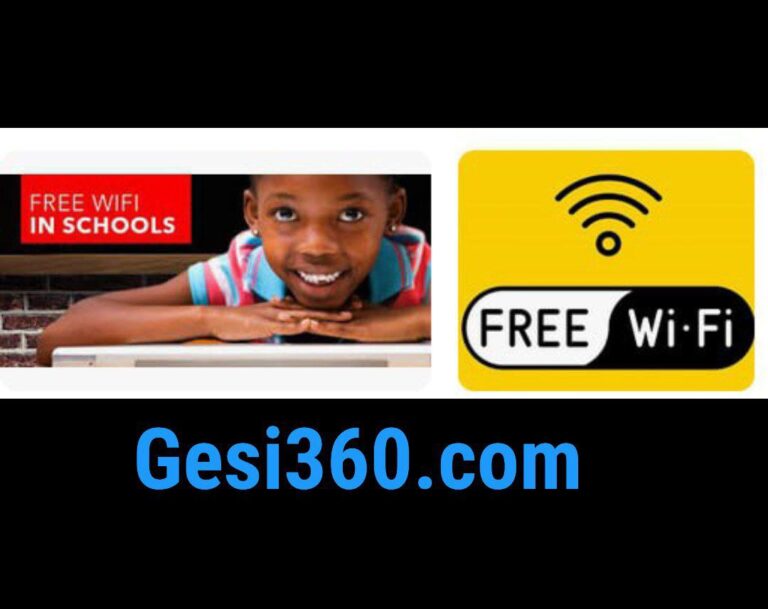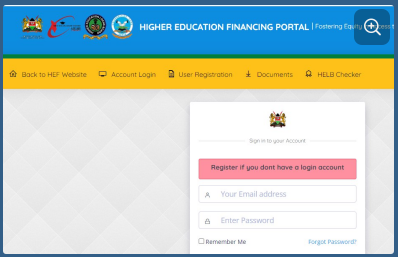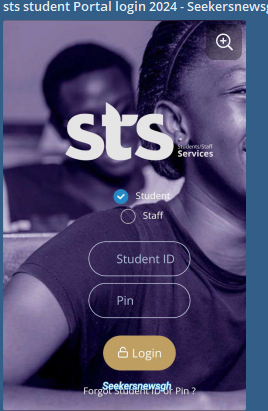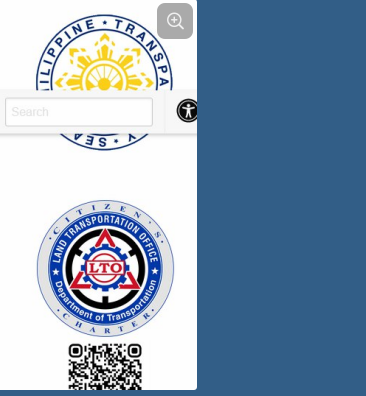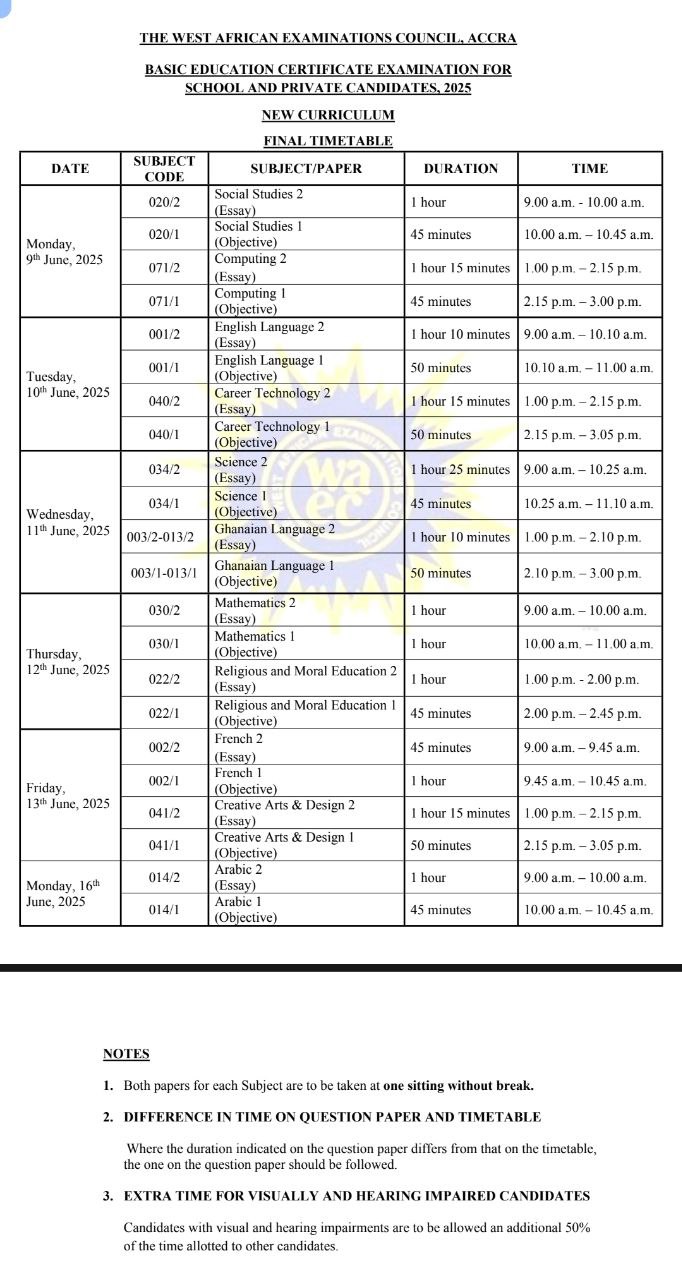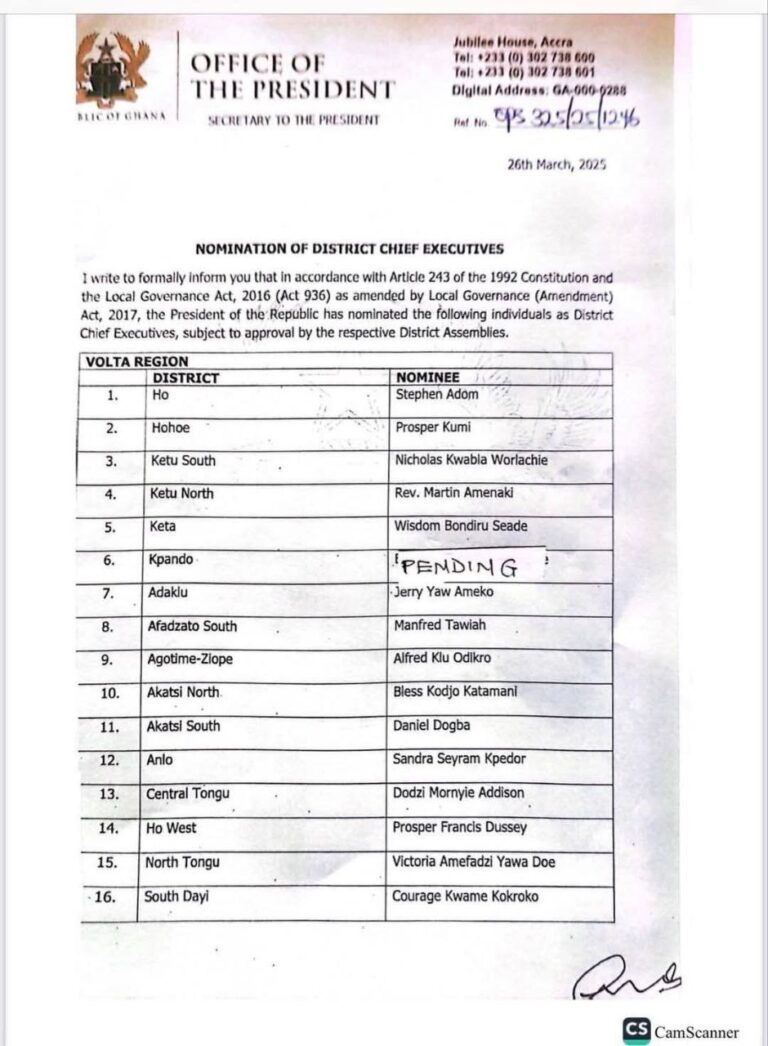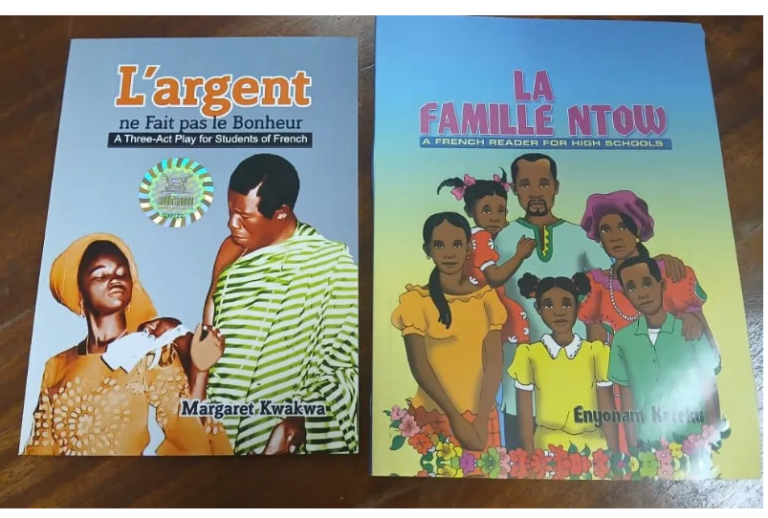Free Wi-Fi: Government pays service provider GHS56m for no internet in schools It was 11:00 am on...
ICT/ Tech in Classroom
HEF Student Portal Login | HEF Application Portal Login 2024 HEF Student Portal Login Comprehensive Guide to...
sakai ug edu gh login Learning Management System Here is the sakai.ug.edu.gh login Sakai is a Learning...
sts student Portal login Interested in studying at UG Apply, Register, Change personal information, get academic and...
2024 LTO Portal | Portal.lto.gov.ph exam | Online Register and Renewal The LTO Portal is a web-based...
BECE ICT (computing) Questions and Answers For Last Year Essay Paper is 60 Marks The Paper is...
Using ICT / Technology in Classroom 1 using mobile phone Integration of ICT or technology in education...